interactive-rating-component-main
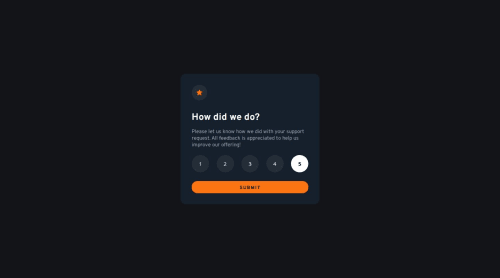
Solution retrospective
this is my first challenge using JavaScript, any feedback or advice would be highly appreciated. Also, sorry for the Spanish comments in the JavaScript code xdddd
Please log in to post a comment
Log in with GitHubCommunity feedback
- P@loki-pepe
Well done!
Regarding your JavaScript, the code obviously works, but there are a few things you could do to improve readability. For one, I would avoid the dollar sign in front of the names of constants, there is no need for that. If you want to denote importance, you could make the names uppercase. As for the code itself, a good practice is to split up your code into functions, where each function does a specific thing. So for instance, instead of
document.addEventListener('submit', e => { /* code */ });you could do:
document.addEventListener('submit', handleSubmit); function handleSubmit(e) { /* the same code as above */ }If you're not well acquainted with JS, you could do the JavaScript fundamentals learning path. It only touches on some subjects, but there are some great resources in there.
As for your CSS, I only glanced at it, but it's great that you're using variables. The thing you should fix is the font on the radio buttons and the heading on the 'thank you' card. You could just set the font of the
bodyand it will cascade down to most of the other elements. For those that don't inherit the property, just addfont-family: inherit. Other than that, it looks great.And a small tip, you can put the script in the
headof your html document, but you have to either add thedeferattribute to it (which does the same thing as putting the script at the bottom), or just put all of your code into aDOMContentLoadedevent listener, which is actually quite important if you're manipulating the page.There is quite a lot to learn regarding JS, but don't get discouraged, your start looks great. Just continue learning and practicing.
- @ebenkanin
Hello Polariz625,
well done on completing this challenge. Using javascript successfully in a program for the first time is a really nice feeling. Just a little observation.
Anytime a user sends a score, an alert telling the user that the scores are being sent runs before the success message. I;m guessing you either wanted to check if the submit button was working or you want to implement a notification function that says "scores are being sent". Either way, the alert is currently not allowing the user to see the thank you notification as soon as they click submit so i'll suggest you comment it out for a better user experience.
Keep going!
Join our Discord community
Join thousands of Frontend Mentor community members taking the challenges, sharing resources, helping each other, and chatting about all things front-end!
Join our Discord