Personal Finance App - Created with NextJs
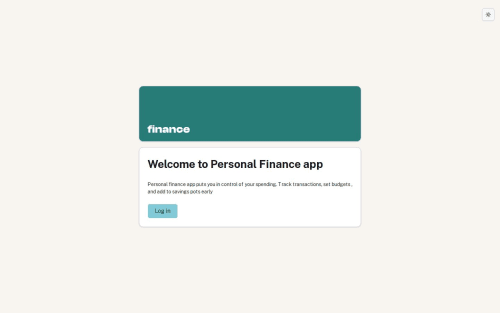
Solution retrospective
Personal Finance Dashboard
- Created using NextJs 14 and features several features which includes some of those listed below.
- used Server actions and server components to fetch data from the database
Test Data
you can test using the following details
email: [email protected]
password: 123456
Pages
Landing Page
- The general landing page that can be viewed on
https://personal-finance-dashboard-two.vercel.app/. The page has a link element to the login form.
Login Page
- users should login using an email and password to view the dashboard. Upon authentication the user will be directed to the Dashboard page. The link from the Landing page , will take you to the Login page where the url will be
https://personal-finance-dashboard-two.vercel.app/login. The page has 3 options which you can follow:
- Fill in with right credentials and press the
Loginbutton to proceed to the Dashboard page - If you have forgotten your credentials , use the
forgot passwordoption to recover your login details. This function is still under construction - hence it is work in progress. - Select the
Signupbutton , so that you can submit your details.
Signup Page
- Sign up with your username , email and password . These will be saved in the database - use them to Login in to the Dashboard
Forgot Password Page
- Work in progress...
Dashboard Pages
- The Dashboard has 5 pages and can only be viewed upon a successful authentication.
Features
Dark and Light Mode
- with NextJs and Shadcn , adding the Dark mode theme is a walk in the park. This is well explained here nextjs dark mode
- First , install next-themes with
pnpm add next-themes - Create a theme provider
- Wrap your root layout
Tables
- used Shadcn Data table component and utilised TanStack Table for the logic, state and processing for UI elements and interactions. TanStack table has features that include sorting and filtering
Chart
- another important component which comes with Shadcn is the Charts. The Chart in the Budget page was created using the Pie Chart from Shadcn with a little fix to bring it closer to the design.
Bugs
Dashboard not in sync with address bar on successful login
The issue I am facing is as follows:
The project has a dashboard that can be viewed after authentication. The auth is working fine but probably the bug is somewhere there. When the correct details has been entered , you will be taken to the Dashboard page and that's ok. While the site has navigated to the Dashboard page, the address bar will still be pointing to http://localhost:3000/login instead of http://localhost:3000/dashboard
If I want to close the site with the close button on this instance, the site will not close - I guess this is because the address is pointing to the destination page - to close it , I need to navigate to other pages first.
Pages to look at for debugging:
- Login-form.tsx - calls the server function authenticate - the form uses the server action method.
- the authenticate function is in the action.ts file - lines 83 - 152
- when the data is correct the createSession function is called from the session.ts file
// helper function for creating a new session
export async function createSession(userId: string) {
const expires = new Date(Date.now() + 60 * 60 * 1000);
const session = await encrypt({ userId, expires });
cookies().set("session", session, {
httpOnly: true,
secure: true,
expires: expires,
sameSite: "lax",
path: "/",
});
redirect("/dashboard");
}
at this point , i expect the address bar to have the correct path
Please log in to post a comment
Log in with GitHubCommunity feedback
No feedback yet. Be the first to give feedback on Chamu's solution.
Join our Discord community
Join thousands of Frontend Mentor community members taking the challenges, sharing resources, helping each other, and chatting about all things front-end!
Join our Discord