Product preview card component solution
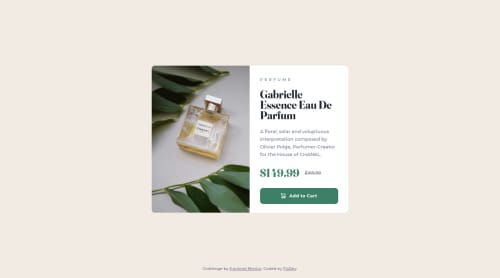
Solution retrospective
-For this i mostly used Flexbox -I had a little dificult time while building the mobile version I would like to recieve some feedback and recommendations Thank you!
Please log in to post a comment
Log in with GitHubCommunity feedback
- @correlucas
👾Hello Flor, congratulations for your first solution and 😎 welcome to the Frontend Mentor Coding Community!
You've used
FLEXto create this component this is fine, since is working. In my opinion a better approach is by usingGRID.For example to build this component with 2 columns all you need to do is create a main block to hold all the content (you can use
<main>to wrap), set itswidthasmax-width: 900px(its the container size) anddisplay: grid/grid-template-column: repeat(2, 1fr)(this means that your component will have two columns with 50% of the container width each thats 450px).👋 I hope this helps you and happy coding!
Marked as helpful - @warrenlee
Hi Flor, good job on this challenge! Desktop looks perfect but here's a tip on how to start getting the layout respond for mobile.
Starting with
#conteinerchangewidthto100%andheighttoautoand addflex-direction: column. On your#imgchange the width to100%and since you are usingbackground-imageyou'll need to set the correctbackground-imageurl, add eitherpadding-topto give the element some height or you can use the newly introducedaspect-ratio. Spotted a minor mistake,background-repeatshould be set tono-repeatrather thannoneNext, you'll need to sort out the
border-radius. I'd recommend to apply it on the#conteinerand addingoverflow: hiddento make the rounded corners visible. I would also recommend using thepicturetag instead ofbackground-imageas you can use media queries to set the image you want to show.example:
<picture> <source srcset="/desktop-img.jpg" media="(min-width: 768px;)"> <img src="/mobile-img.jpg"> </picture>I hope this helps!
Marked as helpful - P@de-furkan
Hey looks great. To improve on the mobile aspect - consider doing the following:
-
try mobile first approach - build from bottom up - from smaller devices and up to larger devices. This is a great approach.
-
Also, consider using media queries to add in responsiveness to your design.
Otherwise, great effort, looks nice :)
Marked as helpful -
Join our Discord community
Join thousands of Frontend Mentor community members taking the challenges, sharing resources, helping each other, and chatting about all things front-end!
Join our Discord