Submitted about 3 years agoA solution to the Product preview card component challenge
Product preview card component solution using CSS Flexbox
accessibility
@zakariabelassri
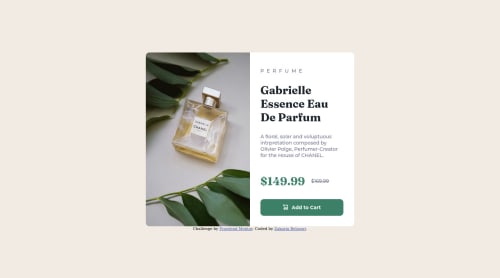
Solution retrospective
Feedback would be welcome.
Code
Loading...
Please log in to post a comment
Log in with GitHubCommunity feedback
No feedback yet. Be the first to give feedback on Zakaria's solution.
Join our Discord community
Join thousands of Frontend Mentor community members taking the challenges, sharing resources, helping each other, and chatting about all things front-end!
Join our Discord