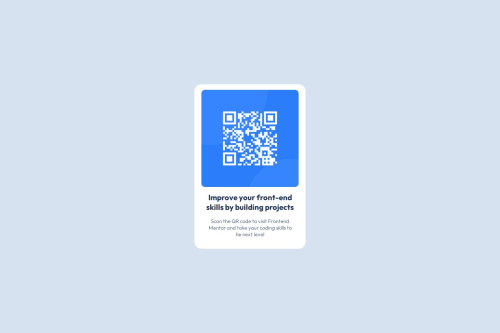
Solution retrospective
I'm most proud of completing this challenge in just a couple of hours, despite my limited CSS knowledge. It's incredibly motivating, and I'm eager to tackle more challenges in the future. The experience has boosted my confidence in my ability to learn and apply new skills quickly.
Future Approach
For future projects, I'd approach problem-solving differently:
- Instead of spending excessive time stuck on a single issue, I'll be more proactive in seeking solutions.
- I plan to utilize online resources more efficiently:
- Searching for specific solutions on Google
- Asking for guidance in coding communities
This approach should help me:
- Overcome obstacles more quickly
- Reduce frustration
The most challenging aspects of this project were:
- Implementing Flexbox correctly
- Utilizing Media Queries effectively
To tackle these difficulties, I employed the following strategies:
-
Searched various web resources for Flexbox and Media Query tutorials
-
Studied different code examples of responsive web designs
-
Experimented with Flexbox properties to understand their effects
-
Tested different breakpoints in Media Queries to optimize responsiveness
-
When stuck, I broke down the problem into smaller, manageable parts
-
Applied solutions incrementally, testing each change
By overcoming these challenges, I've significantly improved my understanding of responsive web design principles, but I should say that still got some problems understanding how media queries works.
Please log in to post a comment
Log in with GitHubCommunity feedback
No feedback yet. Be the first to give feedback on bonzoycv's solution.
Join our Discord community
Join thousands of Frontend Mentor community members taking the challenges, sharing resources, helping each other, and chatting about all things front-end!
Join our Discord