Submitted over 1 year agoA solution to the 3-column preview card component challenge
3-column preview card component: Mobile first using Flex
P
@DanielleLensly
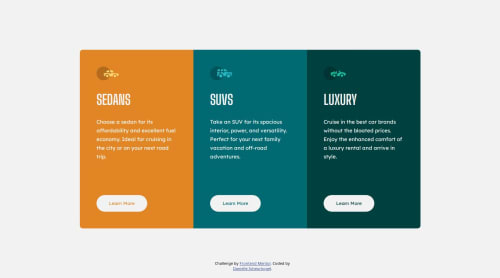
Solution retrospective
I had to use !important thrice to force css changes. I'd like some advice on how to make the changes without the important tag.
Code
Loading...
Please log in to post a comment
Log in with GitHubCommunity feedback
No feedback yet. Be the first to give feedback on Danielle's solution.
Join our Discord community
Join thousands of Frontend Mentor community members taking the challenges, sharing resources, helping each other, and chatting about all things front-end!
Join our Discord