github user search - react , sass theming
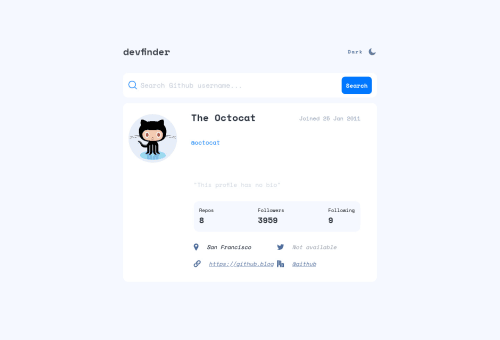
Solution retrospective
Another exciting challenge, let me know what you think i can improve. I used react for the challenge. I wanted the card to be a component on it's own getting its data through props from the the main parent. The data comes from an api and saved it using the state hook - the value of the state is the one that was received by the card component. But for some reasons that i still need to investigate the received data in the card was always undefined. I guess it is more to do with promises but if anyone can assist me to get around the issue .
Please log in to post a comment
Log in with GitHubCommunity feedback
- @pikapikamart
This is the code in there.
const date = new Date(user.created_at) const dateJoined = date.getDate() const year = date.getFullYear() const month = months[date.getMonth()] console.log(year) console.log(month) console.log(dateJoined)Basically, you are getting
undefinedandNaNis because you are accessing theuser.created_atfrom theuseStatevalue and since theuseEffectthat holds thesetStatehasn't fired yet, the data will not be stored immediately. That is why at first run, you will get those results ofundefinedandNaNSo the best answer to prevent this is that, have a separate component that holds the whole card. One is your
Maincomponent, the other one isCardcomponent. Then on yourMaincomponent, you set all the datas in there, then only use:const Main = props =>{ const [ user, setUser ] = useState({}); ..... insert useEffect to fetch data, convert it to async/await ........ ..... if ( user ) { # only run this when user has the required Datas return <Card user={user} /> } }This way, the
Cardcomponent will only run if the user has loaded. TheCardcomponent will all have the data usage and you won't get any falsy values.Marked as helpful - @tediko
Hello, Chamu! 👋
Congrats on finishing another challenge! 🎉 Your solution looks very good and also responds well. Here's some feedback:
- You left a lot of
console.logmethods in your code. Get rid of this as it makes the code harder to read. - A common convention which is widely followed is that component should follow PascalCase naming convention. The name of the folder/filename will always reflect what is present in that file that's why it is good to also use PascalCase for them, not only function within that file. e.g. (Header/Header.js)
- You should avoid using
document.querySelectorwith React. There is only few cases (sometimes there is still a need for manipulating elements directly) where it can be useful but in most cases there is better way to approach that. Instead you can useuseRef()hook. Refs are more reliable for getting the specific DOM node you care about.document.querySelectorcan give unexpected results if there are multiple elements that match the query and if you're writing a component that will show up multiple times in many places this problem will occur, that's why refs become more of a clear-cut winner. - Take a look at
themeControlfunction inheader.jscomponent. You useddocument.querySelectorfor three elements which is completely unnecessary. As you know React provides a way to inject javascript right into our HTML using something calledJSX interpolation. So instead of taking element from DOM with querySelector and then inject some data with.innerHTMLor.srcmethods you should simply create a expression inside your HTML elemetns like so:
/* If theme is true return "Dark" if not return "Light". */ <span className="mode__state">{theme ? "Dark" : "Light"}</span> /* If theme is true return Moon element if not return Sun element. */ <img className="mode__img" src={theme ? Moon : Sun} alt="" />- To completely get rid of querySelector from this function we can use
document.bodyproperty. It represents the<body>node of the current document. Along with this, I used conditional (ternary) operator to either add or remove theme-dark class. NowthemeControl()look like this:
const themeControl = () => { theme ? document.body.classList.add("theme-dark") : document.body.classList.remove("theme-dark"); };- Now you can remove
themeControl()call fromhandleClicksince you want this to perform everytime yourthemechange. For this purpose inuseEffectwiththemeControlfunction, addthemeto dependency array. The dependency array in useEffect lets you specify the conditions to trigger it. So in our case we'll watch for everythemechange and trigger useEffect only when that value change, like so:
useEffect(() => { themeControl(); }, [theme]);- I made a small refactor of your
localStoragesave option inheader.js. In functional programming it is good to break up your code into small reusable functions. For this, we will create two functions, one to save data tolocalStorageand one for retrieving that data.
- Let's start with
postThemeToLocalStoragefunction where we will set ournewThemevalue toglobalThemekey. Note we don't need to include thewindowproperty. You can access built-in properties of the window object without having to typewindow.prefix. The window object is the top-level object of the object hierarchy. As such, whenever an object method or property is referenced in a script without the object name and dot prefix it is assumed by JavaScript to be a member of the window object. So our function will look like this:
const postThemeToLocalStorage = (newTheme) => { localStorage.setItem("globalTheme", newTheme); };- Then let's create
getThemeFromLocalStoragefunction where we want to return ourglobalThemekey value fromlocalStorage. You don't need to useJSON.parse()method since our value from localStorage is a string, not an object. As the localStorage value cannot be saved as boolean we want to simply convert it. For this, we make a simple comparison, to return either true or false but as boolean values, like so:
const getThemeFromLocalStorage = () => { return localStorage.getItem("globalTheme") === "true"; };- Now, we have to clean up the code a little since we have a few unnecessary things here. Remove
localStorageandsavedThemevariables. Then, inhandleClickfunction, instead of manually save our data to localStorage, usepostThemeToLocalStorage(!theme). Then, adduseEffecthook, that will only trigger on render (by providing empty dependency array) and save our theme from localStorage to theme state, like so:
useEffect(() => { setTheme(getThemeFromLocalStorage()); }, []);- Finally, we have to assign a starting value for our
themestate. Since you don't use anything like prefers-color-scheme to detect if the user has requested a light or dark color theme, we assignthemeto befalse(light theme) -const [theme, setTheme] = useState(false). Previously, when your localStorage was empty you gotnullvalue from storage.nullis a falsy value so it still works, but we want to avoid such cases.
I'll send you my copy of
header.json slack just if I forgot to include here something. Good luck with that, have fun coding! 💪Marked as helpful - You left a lot of
- @pikapikamart
Let me just fork it and see if I can help with it
- @ccreusat
Woo !! It's really really nice . I would make animations a bit faster. Awesome job. Especially with the hover dashed borders for accessibility :)
- @skyv26
Wow! So nice and very close to original design. Wonderful work
Join our Discord community
Join thousands of Frontend Mentor community members taking the challenges, sharing resources, helping each other, and chatting about all things front-end!
Join our Discord