Pure HTML/CSS with Flexbox and Media Queries
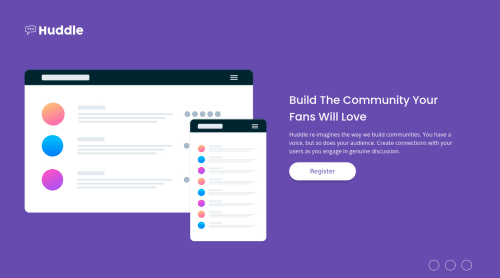
Solution retrospective
For some reason, could not get the CSS background shorthand property to accept the background-size. I tried placing it in front of and behind the background-repeat value. Any other feedback is welcome.
Please log in to post a comment
Log in with GitHubCommunity feedback
- @vanzasetia
Hello there, Skye! 👋
Congratulations on finishing this challenge! 🎉
I have some feedback on this solution:
- Accessibility
- The illustration is a decorative image, so could make the
imghas an emptyalt=""andaria-hidden="true"attributes to make all web assistive technologies such as screen reader ignore those images. - The alternative text for
imgelement should not contain any words that related to image such as picture, icon, photo, illustration, logo, graphic, etc. - Some resources to learn about the alternative text.
- Chamu has said to you that the
Registerbutton should be an anchor tag. But, what do you think is going to happen if the user click that button? If you think it will navigate the user to a register webpage then it should be an anchor tag. However, if you think it will open a modal that containsformthen it should be a button element. - In general, anchor tags are for navigation - moving to different pages or content on the same screen, while the
buttonelements are for actions like opening a modal, submitting a form, toggling element, etc. - Always specify the
typeof thebutton. By doing that, you prevent the button from behaving unexpectedly (like submitting). - Every
aelement must have text content. In this case, since it only contains an icon, Chamu has recommended to you that you could have a visually hidden text inside it or you could just usearia-labelattribute.
- The illustration is a decorative image, so could make the
* This is okay <a href="#"> <span class="fab fa-facebook-f"></span> <span class="sr-only">Facebook</span> </a> * This is also okay <a href="#" aria-label="Facebook"> <span class="fab fa-facebook-f"></span> </a>- Also, I would recommend using
spaninstead ofielement. Reference: https://github.com/hail2u/html-best-practices - Use
remor sometimesemunit instead ofpx. Usingpxwill not allow the users to control the size of the page based on their needs. - Styling
- Remove the
width: 100vwfrom thebodyelement. By default, thebodyelement has already full width. - Don't limit the height of the
bodyelement, it will not allow the users to scroll the page if the page content needs moreheight. Usemin-heightinstead. - I would recommend adjusting the breakpoint for the
@mediaquery. Also, I'm guessing that you are getting the1440pxfrom thestyle-guideand that's not what the value is for. It's just telling you that your solution should look something like this at1440px(not making the site looks like this at1440px). Your job as a developer is to make sure that your site looks good at all screen sizes.
- Remove the
That's it! Hopefully, this is helpful! 😁
Marked as helpful - Accessibility
- @ChamuMutezva
- the register button must be an anchor element. That should be a navigation to the registration site.
- the anchor elements in the footer should have readable content, the images used are not providing information of the functions of the anchor elements to users. Use a
sr-onlyclass on a span which will be a child of the anchor element. Research on the sr-only class.
- @NaveenGumaste
Hay ! Good Job Skye
These below mentioned tricks will help you remove any Accessibility Issues
-> Add
Maintag after body like it should be your container. For 1st heading orh1tag, use header tag and then inside the header put yourh1orh2etc . But use header tag only once in main heading element.Keep up the good work!
Join our Discord community
Join thousands of Frontend Mentor community members taking the challenges, sharing resources, helping each other, and chatting about all things front-end!
Join our Discord