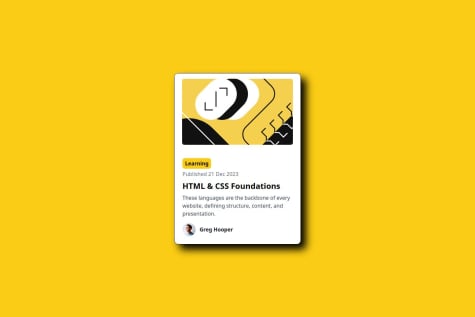Ehsan Tatasadi
@tatasadiAll comments
- @yazid78@tatasadi
Good job on completing this challenge! The structure is solid, and I like how you've handled the form and the success message. Here are a few suggestions to make the code even better:
-
Accessibility: Use
h1as the page title- Every page should have an
h1tag, as it's essential for accessibility and SEO. If there isn't a visible one, you can add a hiddenh1using a screen-reader-only class (likesr-only) to improve accessibility for screen readers. It helps users and search engines understand the main focus of the page. - In this case, the most logical hidden
h1could be something like "Newsletter Sign-Up." You can keep it visually hidden but readable for screen readers.
- Every page should have an
-
Use proper button text
- There's a small typo in the button text: "Subscribe to monthly newletter" should be "Subscribe to monthly newsletter."
-
Form validation
- You’ve already included a "Valid email required" message, but it could be enhanced with proper ARIA attributes to help screen readers understand the form's error state. For example, using
aria-live="polite"on the error message span would announce errors in real-time.
- You’ve already included a "Valid email required" message, but it could be enhanced with proper ARIA attributes to help screen readers understand the form's error state. For example, using
Keep up the great work! You're almost there, and with these tweaks, the code will be even stronger!
-
- @javiIT10@tatasadi
Great job on the layout and structure of your article preview component! Here are a few suggestions to improve it:
-
ARIA Attributes for Buttons: Both the "share" and "close" buttons should have
aria-labelattributes to improve accessibility. This helps screen readers provide meaningful context, especially since these buttons use icons only. -
Avoid Empty Links: The
<a>tags for sharing links and the share button currently have emptyhref=""attributes. Make sure to add proper links or use#as placeholders to prevent unexpected behavior. -
Transition on
lg:plClass: Thelg:pl-[8px]class in the<main>tag is missing a closing bracket, which breaks the class. This should be corrected tolg:pl-[8px]. -
Use
remInstead ofpx: Many of your spacing and font-size values usepxunits. It's recommended to usereminstead ofpxfor better scalability and accessibility, especially on responsive designs. -
Add
altText for Share Icons: The social media icons (Facebook, Twitter, Pinterest) should have more descriptivealtattributes. Instead of justalt="icon-facebook", use something likealt="Share on Facebook"for clarity.
These changes will help improve both accessibility and maintainability while ensuring a better user experience across different devices. Keep up the great work!
-
- P@edpauWhat are you most proud of, and what would you do differently next time?
I learnt to use a switch case for grid layout
- Using a switch case for grid layout customisation is effective when different grid areas need unique positioning based on index or other dynamic factors. It allows me to conditionally assign CSS grid classes to components, enhancing flexibility.
- Each testimonial requires a distinct placement, so using a switch statement makes it easy to control the layout by assigning specific Tailwind CSS classes to each element based on its index. This method keeps the logic clear, avoids redundancy, and ensures that I can handle changes dynamically with minimal code repetition.
Please comment whether it is a good way or not.
What specific areas of your project would you like help with?I aimed to make the TestimonialCard component reusable, but each card has slightly different styles. To handle this, I added conditional Tailwind classes like ${bgColor} to match each card's unique style.
However, this increased the complexity of the component, reducing its readability and maintainability. It became harder to follow the logic, as the dynamic classes added clutter to the code. Balancing reusability with clarity is hard.
Please advise how I can improve.
@tatasadiGreat job on completing the challenge! I have just one suggestion:
- The
gridClassesswitch can get cumbersome—consider refactoring into reusable components or predefined class sets to make it cleaner.
Keep up the great work!
Marked as helpful - P@MarcWebDev@tatasadi
Good job on the implementation, it looks solid overall! Here are a few suggestions to improve the code:
- Instead of using fixed widths like
w-[540px]for your paragraphs or cards, use responsive widths likemax-w-[540px]orw-fullwith padding. This will make the layout more fluid on various screen sizes. - Avoid using hardcoded values like
w-[350px]andh-[250px]for the card containers. Consider usingflex-grow,flex-shrink, or relative sizing units (like percentages orvw/vh) to make the design responsive and flexible. - For the mobile view, you could simplify the use of custom media queries like
max-[580px]. Consider using Tailwind's built-in breakpoints (sm:,md:, etc.) for consistency and cleaner code. - Be mindful of the repetition in card component styling. You could extract the common card structure into a separate component and pass props to keep the code DRY (Don't Repeat Yourself). This will make future maintenance easier.
Keep up the great work!
Marked as helpful - Instead of using fixed widths like
- @Ajaya-RajbhandariWhat are you most proud of, and what would you do differently next time?
Use React as i felt easier to create component and use it anywhere i want. still lots of things to learn about react.
What challenges did you encounter, and how did you overcome them?It was difficult to make responsive design. But i do it patching every element in most of the screen sizes. i think.
What specific areas of your project would you like help with?-I want to focus on exploring more accessibility techniques, such as ARIA attributes, screen reader compatibility, and keyboard navigation.
-I aim to improve my understanding of React hooks, particularly the use of
useStateanduseEffectto manage component state and side effects.-I plan to dive deeper into CSS preprocessors like Sass or Less to enhance my styling capabilities and write more efficient, modular CSS code.
-I will continue to practice building responsive UI components using CSS Grid and Flexbox, ensuring my layouts adapt seamlessly to various screen sizes and devices.
@tatasadiNice effort on completing the challenge! Here are a couple of things to improve:
- The design isn't mobile-friendly. On mobile sizes, the picture should be at the top, similar to the design. You can achieve this using media queries.
- The link to your source code leads to a 404 page, so I couldn't review it further. Please fix the URL so others can view your work and give more feedback.
Marked as helpful - @Zak-aden1What are you most proud of, and what would you do differently next time?
tried using tailwind which was an interesting experience, slowly getting more accustomed to it
What challenges did you encounter, and how did you overcome them?getting used to tailwind
What specific areas of your project would you like help with?needed free figma to make it more like design :(
@tatasadiGreat effort on completing this challenge! Here are a few suggestions to improve your solution:
- Avoid using
h-full, and opt formin-h-screeninstead. This ensures the content adapts better on devices where the height may exceed the viewport, preventing overflow issues. - It's better not to set fixed widths for your containers. Instead, use flexible units like
max-w-fullor percentages, which will make your layout more adaptable across different screen sizes. - Try to avoid using
<table>for layout purposes. A CSS grid provides more flexibility and allows for better control of your content's structure, especially when adjusting to different screen sizes. - It seems the design isn't optimized for mobile. Consider using Tailwind's media queries (
sm:,md:, etc.) to make your design responsive. Responsive design is essential for ensuring that your layout works well on all devices, so it may help to dig deeper into responsive techniques.
- Avoid using
- @Rahmonbek-0001@tatasadi
Great job on completing the challenge! You've put in solid work here. I have a couple of suggestions to improve responsiveness and flexibility:
-
Instead of using
h-[100vh], it's better to usemin-h-screen. This ensures that your layout adapts better on smaller screens, especially when the content overflows vertically (e.g., on mobile devices with dynamic toolbars). -
Avoid setting fixed width and height like
w-[400px]andh-[620px]for your main container. Fixed sizes can cause layout issues on different screen sizes and resolutions. Instead, use responsive units like percentages (w-full,h-auto) ormax-widthto allow your layout to adjust gracefully.
Keep up the great work, and these tweaks will make your solution even more polished!
-
- @nowshadjaman21What are you most proud of, and what would you do differently next time?
i will add font style next time.
What challenges did you encounter, and how did you overcome them?font styling
@tatasadiCongratulations on completing the challenge! Your solution looks great, and you've done a fantastic job. I have two small suggestions to make it match the design even more closely:
- For the card, consider using this box-shadow:
8px 8px 0 0 black. This will give it a bit more depth and stay true to the design. - You could adjust the paragraph color to a darker gray or black with
opacity: 0.5to align better with the design's intended contrast.
Great work overall! Keep it up!
Marked as helpful - For the card, consider using this box-shadow:
- @sidr467What are you most proud of, and what would you do differently next time?
Made it responsive
What challenges did you encounter, and how did you overcome them?I didnt know how and what size would be perfect for container but somehow tried different width and managed it.
What specific areas of your project would you like help with?Maybe CSS because it is still not perfect i think.
@tatasadiGood job on completing your first challenge! Here are a couple of suggestions to improve your code:
-
Use one h1 on the page.
-
Instead of setting
height: 100vhon the body, usemin-height: 100vh.
Keep up the great work!
-
- @Olatoyan@tatasadi
Good job on taking on this challenge! Unfortunately, I couldn't review your source code directly due to the link issue, but based on your app's functionality, here are a few suggestions:
Consistent User Identity for Comments
Ensuring a consistent user identity when making comments enhances the user experience by maintaining continuity. If implementing user authentication is challenging, consider using local storage to simulate a logged-in user's session. This way, the user identity remains the same until the session or local storage is cleared. (Currently each time that I make a comment, is a different user)
Limiting Upvotes
I can upvote a feedback unlimited. Every user should be able to upvote once for each feedback. (it is likely very hard to implement, when I don't have a login user)
Accurate Button Labeling
Ensure that button labels accurately reflect the action being taken. For an edit operation, labeling the button as "Update Feedback" instead of "Add Feedback" makes the function clear to users, improving usability.
Filtering by Category
Changing a feedback's category doesn't update the list under the new category filter. Double-check your filtering logic. Ensure that when a category is updated, the state or data structure that holds feedback items is also updated to reflect this change.
Dynamic Content Updating
For a smoother user experience, consider avoiding full page refreshes when changing category filter.
Implementing these suggestions will make your application more user-friendly and functional. Keep iterating and testing your features to refine the user experience further. Great work so far!
Marked as helpful - @adarsh78@tatasadi
Fantastic job on tackling this Frontend Mentor challenge! Your React application demonstrates a solid understanding of state management, component structuring, and responsive design principles. Here are some suggestions to enhance your project further:
Use REM for Sizing
Consider using
remunits instead ofpxfor sizing elements. REM units are relative to the root element's font size, offering better scalability and accessibility. This change helps ensure your design adapts more fluidly across different user settings.Update State with Functional Updates
When updating state based on the previous state, use the functional update form
setState(prevState => prevState + 1)instead ofsetState(state + 1). This approach guarantees you're working with the most current state value, especially important in cases where state updates may be batched or asynchronous.Why? React state updates are asynchronous. Using the current state directly inside
setStatemight not always have the latest state value, leading to potential bugs, especially when state updates are rapid or depend on the previous state.Consolidate Image Slider Logic
It appears the logic for the image slider is repeated in both the Hero and Lightbox components. To streamline your code and adhere to the DRY (Don't Repeat Yourself) principle, consider encapsulating all slider-related logic (including navigation and image display) into a single reusable component. This new component can then be utilized wherever an image slider is needed within your application.
Creating a single
ImageSlidercomponent allows for:- Centralized management of the slider's state and behavior.
- Easier maintenance and updates to the slider logic.
- Reduced complexity and redundancy in your codebase.
You could pass the
imagesarray andcurrentIndexas props to thisImageSlidercomponent, along with any handlers for next/previous navigation actions. This approach not only simplifies your application structure but also enhances the cohesion and reusability of your components.By focusing on encapsulating your image slider logic into one component, you streamline your application's architecture, making it cleaner and more maintainable.
Center Arrow Buttons Vertically in Tablet View
For better alignment of the arrow buttons in tablet view, ensure they're vertically centered relative to the image they accompany. You can achieve this with Flexbox utilities (
items-center) or by adjusting their position with CSS to be in the exact middle, enhancing the user interface's consistency across views.Use Max-width Instead of Width
Rather than setting a fixed width like
w-[500px], usemax-widthto allow your content to be more fluid and adapt to the screen size while still maintaining a maximum width constraint. This approach improves responsiveness and ensures your content looks great across devices.Implementing these suggestions will not only refine your application's functionality and appearance but also enhance its maintainability and user experience. Keep up the excellent work!
Marked as helpful - @mehdias63@tatasadi
Great job on completing this challenge, especially with the form validation! It's clear you've put a lot of effort into ensuring the user input is correctly handled, which is crucial for a good user experience. However, there are a couple of points regarding layout and alignment, particularly on large desktop views, that could use some attention:
Centering Main Content on Large Screens
On big desktop views, your main content may not be centered as expected. If your monitor size makes it difficult to spot alignment issues, try zooming out in your browser to get a better overview. To ensure your content remains centered regardless of screen size, consider using Tailwind's mx-auto utility class.
Vertical Alignment of Sections
It seems the two sections within your main content are not vertically aligned, which can disrupt the visual flow of your page. To fix this, you might want to use
items-centerto align them vertically, or you should consider putting them in another div, that does not havemin-h-screen.These adjustments will help ensure that your layout looks polished and professional, even on larger screens. Keep up the excellent work, and continue to refine and test your designs across a range of devices to ensure the best user experience.
Marked as helpful - @mehdias63@tatasadi
Very good job on completing this Frontend Mentor challenge! Your project looks very promising, and the structure you've implemented using React components is well thought out. Here are a few small suggestions to further refine your work:
Logo and Navbar Alignment
From medium (md) screen sizes and up, ensure the logo is vertically aligned with the navbar items. This might require adjusting the flexbox properties or margins/padding specifically for these sizes to achieve a visually balanced layout.
Grid Layout Adjustment
While the main grid setup works well for mobile view, consider moving your grid layout inside the main tag for desktop views to avoid stretching content unnecessarily due to
min-h-screen. This change could help manage the extra spaces more effectively and ensure content is distributed as intended across different screen sizes.Single H1 Usage
Ensure there's only one
<h1>element used on the whole page to maintain semantic HTML practices and improve SEO. The<h1>tag should represent the main topic of your page. For other headings, use<h2>,<h3>, etc., to indicate subheadings and maintain a hierarchical structure.Implementing these suggestions will not only enhance the aesthetics and alignment of your project but also improve its semantic structure and accessibility. Keep up the great work!
Marked as helpful - @mehdias63@tatasadi
Great job on completing this challenge! Your project showcases a good understanding of React state management and conditional rendering. However, there are a few areas where improvements could enhance functionality and code quality:
Closing the Share Panel on Desktop
Consider implementing functionality to close the share panel when clicking outside of it. This could significantly improve the user experience on desktop. One approach is to add an event listener to the window object that listens for click events and checks if the click occurred outside the share panel. If it did, close the panel.
Naming of isSubmited
The state variable
isSubmitedmight be misleading since the action related to it is not submitting a form but toggling the visibility of the share panel. A more descriptive name likeisSharePanelVisiblewould clarify its purpose and make your code easier to understand.DRY Principle
It appears that the avatar and name section at the bottom of the card is repeated in your JSX. To adhere more closely to the DRY (Don't Repeat Yourself) principle and simplify your code, consider always displaying the avatar and user information section. For mobile view, you can layer the share panel on top of this information. This approach eliminates the need to repeat the avatar and user information in both state branches of your code.
Social Icons Interactivity
Ensure that your social icons are wrapped in
<a>tags with appropriatehrefattributes pointing to the respective social platforms. This makes the icons accessible and interactive. Additionally, adding thecursor-pointerclass to these icons will indicate to users that they are clickable.IconShare as a Button
The
IconSharecomponent used for closing the share panel should be implemented as a button rather than a div. This change would improve accessibility since buttons are semantically designed for click interactions. Remember to include anaria-labelattribute to describe the button's action for screen readers.Implementing these suggestions will not only make your code cleaner and more efficient but also enhance the user interface and accessibility of your application. Keep up the excellent work!
Marked as helpful - @mehdias63@tatasadi
Great job on completing this challenge! Your effort in building a responsive and interactive email subscription form with React shows your solid grasp of modern web development principles. Here are a few suggestions to take your project to the next level:
Max Width in Desktop View
Consider adjusting the max-width of your main container to
90remfor the desktop view to more closely match the design specifications. This change will ensure that your layout utilizes the screen space more effectively on larger screens.Text Alignment in Mobile View
For a more consistent user experience across devices, ensure that your text is centered in the mobile view. You can achieve this by using Tailwind's text alignment utilities, such as
text-centerfor mobile screens, and possiblymd:text-leftfor larger screens if you want to align text differently on desktop.Email Validation Regex
The current regex for email validation is quite basic and might not cover all valid email formats. Consider using a more comprehensive regex pattern to improve email validation. A commonly used pattern that covers most valid email addresses is:
const regex = /^(([^<>()\[\]\\.,;:\s@"]+(\.[^<>()\[\]\\.,;:\s@"]+)*)|(".+"))@(([^<>()[\]\\.,;:\s@"]+\.)+[^<>()[\]\\.,;:\s@"]{2,})$/i;Background Image Path
For consistency and to avoid potential path resolution issues, use an absolute path for your background images similar to how you've set up other image paths in your project. This ensures that your background images load correctly regardless of the environment or the route from which your React app is served.
Example Adjustment for Background Image:
Instead of
bg-[url(../public/images/bg-pattern-desktop.svg)], use the absolute path like you do with other images:bg-[url(/images/bg-pattern-desktop.svg)].Implementing these suggestions will enhance the design fidelity, user experience, and reliability of your email subscription form. Keep up the excellent work, and continue to push the boundaries of your front-end development skills!
Marked as helpful - @ExiviuZ@tatasadi
Hey there,
Great job on completing this challenge! Here are some suggestions to further enhance your project:
Use Main Element for Main Content
Consider wrapping your main content in a
<main>element instead of a<div>. This semantic HTML element helps with accessibility and clearly defines the primary content of your webpage.Reevaluate Width Property
The
w-[90%]style makes your app responsive, but you might want to consider if a max-width of350pxand a padding is sufficient for all devices.Use REM Units Consistently
Switching from pixels to REM units for padding, margins, font sizes, etc., can improve accessibility and maintain consistency across different screen sizes. REM units are based on the root font size, making it easier to scale your design.
Tailwind's Predefined Classes
Tailwind offers a wide range of predefined padding, margin, font size, and other utility classes. For example,
p-4translates topadding: 1rem;if the base font size is 16px. Using these predefined classes can simplify your code and make it more readable. Check the Tailwind documentation for a full list of available classes.Simplify Social Links Styling
Instead of repeating styles for each social link, you can create a mutual class and apply the same set of Tailwind utilities to that class in your css file. This approach DRYs up your code and makes it easier to maintain.
Example Refinement:
<div className="flex flex-col gap-4"> <div className="social-link">Github</div> <div className="social-link">Frontend Mentor</div> <div className="social-link">LinkedIn</div> <div className="social-link">Twitter</div> <div className="social-link">Instagram</div> </div>.social-link { bg-neutral-app-grey font-medium rounded-[0.625rem] py-3 px-4 hover:bg-primary-app-green hover:transition-colors hover:text-neutral-app-off-black cursor-pointer }Implementing these suggestions will not only improve your code's efficiency and readability but also enhance the overall user experience. Keep up the excellent work!
Marked as helpful - @mehdias63@tatasadi
Great job on completing this challenge! Your implementation showcases a solid understanding of React component structure and styling. Here are a few suggestions to further refine your project:
Data Structure
Consider consolidating all recipe-related data, including preparation time and ingredients, into a single JSON structure. This approach will make your data easier to manage and scale.
Component Simplification
You might not need separate components for
PreparationandIngredientsif they mainly render basic list items. Using Tailwind CSS for styling directly in your main component could streamline your code. For example:<ul className="text-dark-gray text-base font-normal marker:text-purple mt-2"> {/* List items here */} </ul>Component Naming
Renaming the
Cardcomponent toRecipePagecould better reflect its content and purpose, enhancing code readability.Semantic HTML and Accessibility
Ensure you use only one
<h1>per page for SEO and accessibility best practices. Use<h2>for subheadings.Bullet Points Visibility
If bullet points aren't showing, check your Tailwind CSS classes. Ensure you're not using
list-noneor other styles that might remove list markers. To customize bullet points with Tailwind CSS:<ul className="list-disc pl-5"> {/* List items here */} </ul>Implementing these suggestions will enhance the structure, scalability, and accessibility of your project. Keep up the great work!
Marked as helpful - @mehdias63@tatasadi
Hey Mehdi,
Great job on implementing the rating card component! This is a solid example of utilizing React's state management and conditional rendering to create a responsive UI. Let's address the feedback to refine your code further.
Corrections and Improvements:
-
The extra comma in the
Ratecomponent's className (isSelected ? "bg-light-gray , text-white" : "") should be removed. -
In addition, to apply default styles when
isSelectedisfalse, you should move the default classes to the other side of the ternary operator to ensure they are applied correctly and avoid having two background and text colors.
Corrected Code:
className={`${isSelected ? "bg-light-gray text-white" : "bg-dark-blue text-light-gray"} w-9 h-9 lg:w-[3.1875rem] lg:h-[3.1875rem] rounded-full flex justify-center items-center hover:bg-orange hover:text-white cursor-pointer`}- There's a missing space in the
lg:text-[0.9375rem]font-normalclass, and sincefont-normalis the default font weight, you can omit it unless you're overriding a different font weight set elsewhere.
By implementing these suggestions, your code becomes cleaner and more efficient, enhancing readability and maintainability. Keep up the great work, and continue refining your skills with each project you tackle!
Marked as helpful -