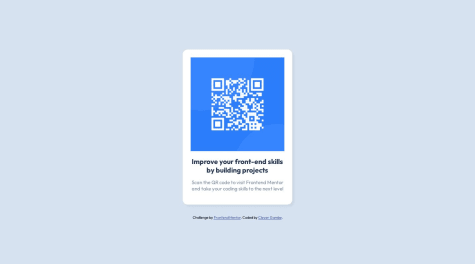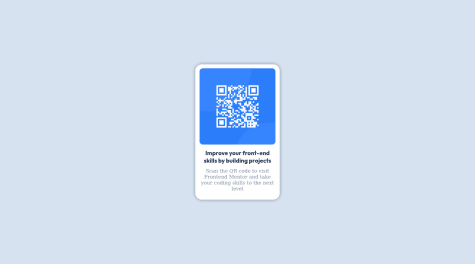Agnik Bakshi
@Agnik7All comments
- @cgambe@Agnik7
Hi, I think I know why the font weight was not working. When importing Google Fonts, you need to select the font weights as well. For example, A ROBOTO font will have different options, like 300 light, regular 400, bold 700 etc. You need to select all the font-weight you plan on using. Then you don't need to download the font pack, it will work with the cdn only.
Hope this helps solve your issue.
Happy Coding!!
Marked as helpful - @alexcammeraat@Agnik7
Hi,
Congratulations on completing this challenge!!🎉🎉🎉 I have a few suggestions that might be of help to you.
-
Replace the div card with a main element. This will remove the accessibility issues. Click here to learn more about html landmarks.
-
For the card, instead of defining the min-width, define the max-width for better responsiveness.
-
You can remove the overflow from the card, as it is not doing anything as such.
-
Center the card to the middle of the screen. You can use either flex or grid to do so.
Center using flex
body{ min-height: 100vh; display: flex; justify-content: center; align-items: center; }Center using grid
body{ min-height: 100vh; display: grid; place-items: center; }Hope this comment helps you. Have a nice day!!!!
-
- @Chams-sat@Agnik7
Hi,
Congratulations on completing this challenge!!🎉🎉 While going through your code, I found certain things that might be of help to you.
-
For the styling of the body tag, you can actually omit
position: relativeandwidth:100%. This is because even if you don't define the width of any container element, it's width is taken 100% by default. As for theposition:relative, it's just unnecessary. Instead of defining the height as 100vh, define the min-height as 100vh for better responsiveness.min-height:100vh. -
For the
.card, instead of assigning the width, assign the max-width. This way, you set a limit to the width, and at the same time, not keep the width constant. Do not define the height of the card. This way, you can ensure that the card takes up as much space as it requires, and no extra space is wasted. Additionally, you can also omit the media query, as it will not be required once you remove the declaration of height. -
In order to prevent overflow, set only the top margin of the info section as 1rem.
.info{ margin-top:1rem; }Hope this feedback helps you. Have a nice day!!!
Marked as helpful -
- @lawal-sherif-itunu@Agnik7
Hi,
Congratulations on completing this challenge!!!🎉🎉🎉
I have some suggestions that will help you a lot.
- Since the picture is changing with screen size, it is better to enclose the img in a
picturetag. By usingpicturetag, you won't need to use media query to change the src. For more information on the picture tag, click here.
<picture class="pic"> <source media="(max-width: 375px)" srcset="./images/image-product-mobile.jpg"/> <img src="./images/image-product-desktop.jpg" alt="Product Image"/> </picture>- Instead of defining the font-family for multiple elements individually, it would be better to define it once for all elements.
For example, span.old-price, span.cart, p, h2{ font-family: 'Montserrat', sans-serif; }-
Provide the alt for the icon cart image. Make it a point to always provide the alt text for it tells the browser what to show if image cannot be displayed.
-
Replace the div outside the main tag, by a footer tag. Since, the ending div is supposed to be a footer, enclose it within the landmark tag footer for better accessibility.
Hope this feedback helps you. Have a nice day!!
- Since the picture is changing with screen size, it is better to enclose the img in a
- @Starrkey@Agnik7
Hi,
Congratulations on completing this challenge!!🎉🎉🎉🎉
I have some suggestions that might help you.
-
For the body, you don't need to define
width:100%andalign-items: flex-startas these as default values. Even if you don't mention it,flex-startandwidth:100%is applied by default. You can use align-items to center the elements of the body. To learn how to center a div, click here. -
Don't make the height of the body element constant by defining the height. Instead, define the min-height to make the body responsive.
min-height: 100vh. -
For the container, define the max-width instead of width for better responsiveness.
-
Provide a left and right margin of 2rem to the description. Although your layout is perfect, your margin and padding are off.
-
Try using relative units like rem and em more than absolute units like px, to aid in better responsiveness.
-
Provide a meaningful alt text because it is what is going to be displayed if the image cannot be displayed. So, giving a meaningful alt lets the user know what the image is about.
Hope this feedback helps you in your coding journey. Have a nice day!!
Marked as helpful -
- @daniel-neyla@Agnik7
Hi,
Congratulations on completing this challenge!!🎉🎉🎉
I have some suggestions that might pique your interests.
-
Replace the h2 tag with an h1 tag. It is always preferred to start with
h1and gradually move your way down the heading levels. -
Instead of defining the width of the card, define the max-width. By defining only the max-width, you are specifying the maximum width the card can take up, but its width can reduce depending on the screen size. However, by defining width, you are making the width of the card constant. Use max-width for better responsiveness.
-
Try using relative units like rem and em instead of absolute unit like px. The px values are constant irrespective of screen sizes, and may result in overflow in some screens. The rem and em depend on the screen size, thereby catering to better responsiveness. For more info, click here.
Hope this feedback helps you to improve and grow. Have a nice day!!!
-
- @ahmedamin666@Agnik7
Hi,
Congratulations on completing the challenge!!🎉🎉🎉
I have some suggestions for you, which might be of help to you.
- Instead of assign the width of the card, assign the max-width, to make the card responsive.
Replace .card{ width: 380px; } with .card{ max-width:380px; }- The text Equilibrium #3429 is actually a heading. Therefore use an
h1tag instead of aptag. Then you won't have to define the font-weight manually, and it will also get rid of the accessibility issues.
<h1>Equilibrium #3429</h1>-
Provide an alt statement to the
imgtag. The alt tells the browser what to show if the image cannot be displayed. To learn more about alt, click here -
Tags like main, aside, article, nav are known as landmarks. Landmarks are special parts of the page, where screen readers and other assistive technologies can traverse to. It is always a good practice to provide landmarks in your code. Wrap the whole content of the body before the footer, inside the
maintag. For more info on landmarks, click here. -
Instead of defining a class named footer, replace the last
divtag with afootertag.
Hope this feedback helps you improve your skills. Have a nice day!!
Marked as helpful - @tariqyunusa@Agnik7
Hi, Congratulations on completing the challenge. I have some tips that might be of help to you.
-
You are using the relative path in the src of the
imgtag. You have mentioned the path as/qr-code-component-main/image-qr-code.png. However, for any element present inside a secondary folder within the root folder, the path starts with./. So, your correct path should be./qr-code-component-main/image-qr-code.png. Always give an alt text, which specifies what to show if for any reason the image can't be displayed. Replace yourimgtag with the following.<img src="./qr-code-component-main/image-qr-code.png" alt="QR code image" /> -
Replace the
h3tag by theh1tag. Always start from h1 and keep on decreasing one level. This will help prevent accessibility issues. -
Wrap the whole content in the body of the html inside
maintag. To learn more about accessibility and semantic html, click here. -
In the index.html file, you are not using the
styletag, so it's better to remove it. This helps you keep only the necessary lines of code. -
While centering in the body, instead of height, define the min-height for better responsiveness. You don't need to add
width:100%since, 100% of the width is taken by default if nothing is mentioned. -
Define the max-width of the container, instead of the width to make it more responsive.
Hope this feedback helps you to improve in the future. Have a nice day!!
-
- @felipenewplayer@Agnik7
Hi, Congratulations on completing this challenge!!!🎉🎉🎉🎉 I have a few suggestions which might help you.
-
Replace the
h2tag withh1tag to fix the accessibility issue. -
For
.boxContent, instead of defining width, define the max-width to make the card responsive.
Replace .boxContent{ width: 320px } With .boxContent{ max-width: 320px }-
By defining the height, you are making the height of the card constant. This means that even if there was no text, the card would take up that much height, thus wasting the space. By not defining height, the height of the card remains variable, i.e. , it can change depending upon the content inside of the card.
-
Try using relative units like rem and em instead of absolute units like px. This helps in better responsiveness, as px value remains constant throughout, and rem and em change according to the screen size. To know more, click here.
Hope this comment helps you in your journey.
Have a nice day!!
-
- @Alt08@Agnik7
Hi, Congratulations on solving this challenge!!🎉🎉 I have some suggestions that I feel will help you improve a lot.
-
Instead of defining
width, define themax-widthfor the container. When you define width, you are making the width of that element a constant, it will not be able to change automatically. However, when you are defining max-width, you are making the the width of the element variable, such that the width can decrease by itself depending on the screen size, thereby making the component responsive. -
Try to use more relative units like em and rem for defining the size, instead of absolute units like px. The relative units help in better responsiveness of the component, as they will set the component's size in comparison to the screen size, and not on the fixed pixel value. To learn more info on CSS units, click here
-
If the font-size for the root element or the body is 16px, you don't need to define it. This is because the default font size of most browsers is 16px. So, even if you don't mention it, it will be automatically taken as 16px.
-
For the title Order Summary, replace the
ptag with anh1tag, since it is a header. Then you won't have to define the font-size or the font-weight, all will be taken care of byh1. -
Instead of using font-weight, it is better to use the
<b>tag, to make a piece of text bold. Both<b>andfont-weightachieve the same result, however<b>will save you few extra lines of CSS. Use font-weight only when you have to alter the boldness of a text.
Hope you find this comment useful. Have a nice day!!!
Marked as helpful -
- @MichalKarczewicz@Agnik7
Hi, Congratulations on solving this challenge!!!🎉🎉🎉🎉 I just went through your code, and have a few suggestions that I feel will help you.
-
Replace the
h3tag with anh1tag to get rid of the accessibility issue. -
In the CSS file, you don't have to mention
width:100%to thebodytag, because, for any element, if width is not mentioned, it takes up a 100% of its width by default. -
In the
bodytag, replace theheight:100vhwithmin-height:100vh, for better responsiveness. -
For the
ptag inside thediv class="value"tag, instead of using font-weight, you can use the <b></b> to make the text bold, thereby requiring one less CSS line.<p><b>0.041 ETH</b></p>
Hope this comment helps you. Please feel free to correct me if I said anything incorrect. Have a nice day!!
Marked as helpful -
- @jagadeesan7@Agnik7
Hi, Congratulations on completing this challenge. I have some suggestions, which I think will help improve your skill.
- For the footer text, use the
footertag instead ofdiv. - Wrap all the content inside the
bodytag, except thefootertag, inmaintag. - Replace the
h2tag with anh1tag. This will get rid of the accessibility issue. - The image can't be viewed, because the code doesn't know where to search for the images folder. To fix that, add a
./at the start of the source of theimgtag.
Replace <img src="images/image-qr-code.png" alt="Qr"> with <img src="./images/image-qr-code.png" alt="Qr">- For the container, instead of specifying the
width, specify only themax-width. This will help achieve responsiveness, and you will also not need themediaquery.
Hope this feedback helps you.
Have a nice day!!
- For the footer text, use the
- @kxtara@Agnik7
Hi, Congratulations on completing the challenge!!🎉🎉🎉🎉 You have done a wonderful job coding this QR component. However, I have some suggestions which I feel might be helpful for you.
- Always make sure to give an
alttext in theimgtag. Analtspecifies to the browser what to show if the browser is unable to display the image.<img id="image" src="images/image-qr-code.png" alt="QR Code Image"/> - Replace the
h4tag withh1tag. You don't need to use thebrtag. The width of the card will take care of that. - Instead of specifying the
widthof thedivwith class namecard, specify only themax-width, thereby making the card responsive. You don't need to defineheightof the card, because the card's height will be automatically taken care of by the text and margins and paddings inside the card. - The div with class name
flex-containeris actually unnecessary. Even if you remove it, only with some minor changes in the css file, you will get the same result.
If .flex-container is deleted, then add the following lines to the body selector body{ display: flex; justify-content: center; align-items: center; }- The div with class name
cardis also unnecessary. After deleting that div, copy its CSS styling and paste it inside the styling for themaintag and you'll get the same result.
Hope this comment helps you. Please feel free to correct me, if I have said anything incorrect.
Have a nice day!!
Marked as helpful - Always make sure to give an
- @anikjoyy@Agnik7
Hi, Congratulations on solving this challenge!!🎉🎉🎉🎉. Your solution was very good. However, I have some suggestions that might help you.
- Provide the required background color to the
body, referring to the style-guide.md file. - Replace the final
divtag with afootertag, as it is supposed to be the footer element of the page. Also, a blank space has accidentally been added to thetarget="_blank".
Replace <div class="attribution"> Challenge by <a href="https://www.frontendmentor.io?ref=challenge" target="_blank">Frontend Mentor</a>. Coded by <a href="https://anik-das-portfolio.netlify.app/" target="_blank ">Anik Das</a>. </div> with <footer class="attribution"> Challenge by <a href="https://www.frontendmentor.io?ref=challenge" target="_blank">Frontend Mentor</a>. Coded by <a href="https://anik-das-portfolio.netlify.app/" target="_blank">Anik Das</a>. </footer>-
Instead of using
h6tag, useh1tag. This way, you won't have to alter the font size that much. -
Wrap the whole code inside
bodybut just before the footer, inside amaintag, to get rid of the accessibility issue Document should have one main landmark.
Hope this comment helps you. Please feel free to correct me if you said anything incorrect.
Have a nice day!!!
Marked as helpful - Provide the required background color to the
- @djmahony@Agnik7
Hi, Congratulations on solving this challenge🎉🎉🎉.
You have an almost perfect solutions, however I have 2 points that might help you.
- Replace the ending
divtag with afootertag, since the content is supposed to be the footer.
<footer class="attribution"> Challenge by <a href="https://www.frontendmentor.io?ref=challenge" target="_blank">Frontend Mentor</a>. Coded by <a href="#">Dan Mahony</a>. </footer>- Although the card size and the image position is perfect, the text seems to be slightly off. I think that could be fixed by proving a top bottom margin of around
1remor0.5remto theheadertag.
Hope you find this comment useful. Please feel free to correct me, if I have mentioned any incorrect information.
Have a nice day!!
Marked as helpful - Replace the ending
- @EAGLEARCHER@Agnik7
Hi, Congratulations on completing this challenge. While looking at your site, and going through your code, I found some things, that I believe will be helpful for you.
- The
Challenge by <a href="https://www.frontendmentor.io?ref=challenge" target="_blank">Frontend Mentor</a>.part is supposed to be the footer. It would be better to keep it towards the end of thebodyand replace the respectivedivwith thefootertag.
<footer class="attribution"> Challenge by <a href="https://www.frontendmentor.io?ref=challenge" target="_blank">Frontend Mentor</a>. Coded by <a href="#">Bheru Singh Panwar</a>. </footer>- Try using relative units like
remandemmore than absolute units likepxfor better responsiveness of the page. - Center the card component using
gridorflexbox. This will ensure that the component always stays at the center irrespective of the screen size.
To center using flexbox
body{ min-height : 100vh; display : flex; justify-content : center; align-items : center; }To center using grid
body{ min-height : 100vh; display: grid; place-items : center; }- When reducing the screen-size, the card shrinks way more compared to its contents, thereby failing to be responsive as a whole. Replace the percentage value of the
max-widthin.cardwith a value inrem.
.card{ max-width: 20rem; ---rest of code inside .card--- }- Use shorthand notations for defining different attributes like
marginandpadding. To learn more about CSS shorthands, click here
Hope this feedback helps you improve as a developer. Please feel free to correct me in case I said anything wrong.
Have a nice day!!
Marked as helpful - The
- @KarenMascarenhasLourenco@Agnik7
Hi, Congrats on completing this challenge. You have written the code using semantic HTML very effectively. I have some suggestions that I feel might help you improve in the future.
- In the
div id="plan"block, you could write the Annual Plan text usingptag instead ofh3. It would be better to use the header tags for headings only, that way the functionality is kept consistent. You could use theptag, while making the content bold. This will also help you get rid of the accessibility issue.<p><b>Annual Plan</b></p> - For the CSS part of your project, you don't need to use the media query. Instead of specifying the width of the
maintag, specify it'smax-width, that way, media query won't be required.
main{ max-width: 25rem; }- Instead of percentages, try using relative units like
remandem, for better responsiveness of your code.
Hope this comment helps you in improving. Please feel free to correct me, if I said anything wrong. Have a nice day!!
- In the
- @Gaboxqc@Agnik7
Hi,
Hope you are doing well. Congratulations on completing this challenge!! I have some suggestions that might interest you and help you improve your code.
- Instead of absolute units like
px, use relative units likeremorem. This will make it easier for the dimensions to adjust themselves based on the screen size. - The overall width of your card component is perfect, however, on comparing with the design, I feel that the only difference created is due to the margins being different. You can try replacing the margin-top value by 1.5rem.
Replace margin-top: 20px; with margin-top: 1.5rem;Hope these suggestions are helpful to you. If you feel that I conveyed some wrong information, please feel free to correct me.
Have a nice day!!
Marked as helpful - Instead of absolute units like